You will need the following...
- Email Address
- Email Password
1. Open Thunderbird.
Note: If this is the first time you have used Thunderbird you will see a screen like the one below. (If so, please skip to step 4)
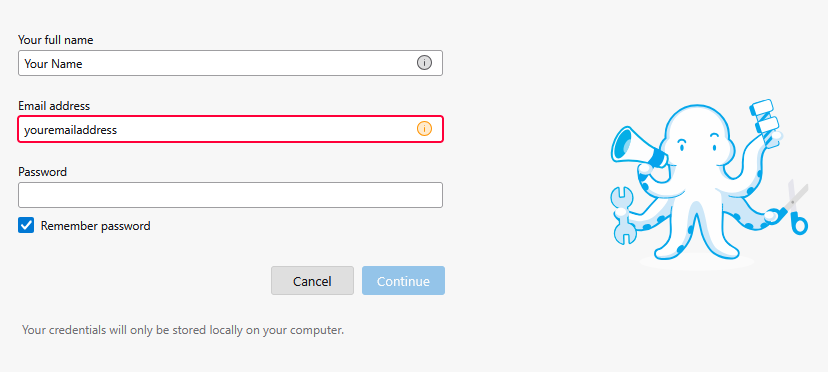
2. Click on Tools at the top of your screen and select Account Settings.
3. Click on the blue + New Account in the top left corner and select Mail Account...
4. A page will appear in a tab like the screenshot below. Enter your name, email address in lower case. Then click Continue.
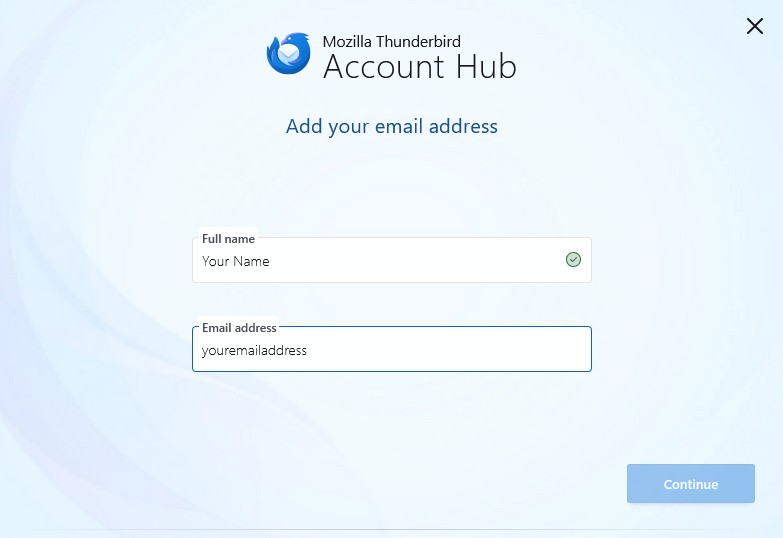
5. When you click continue you will see a page like this. It should configure to match the text seen in the screenshot.
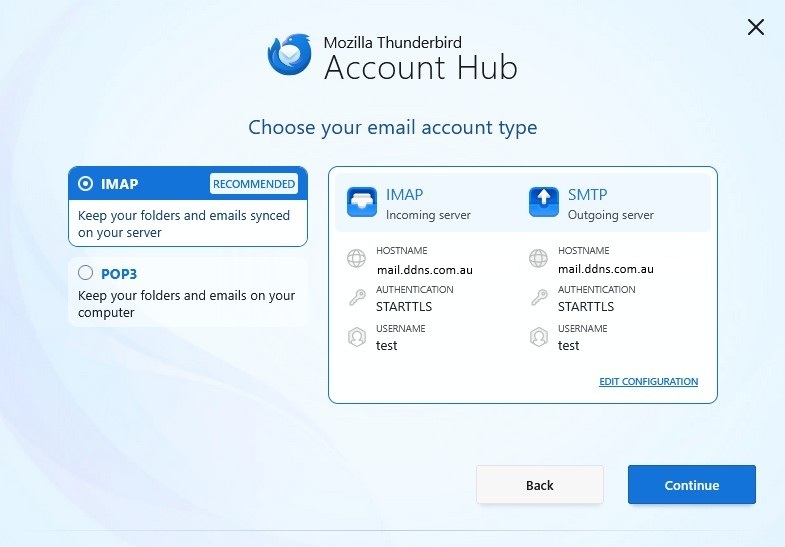
If the incoming and outgoing mail sections do not match, Click the EDIT CONFIGURATION link and change the settings to the ones below.
These are the settings that need to be the same for your email to work correctly:
Incoming Settings
- Protocol: IMAP
- Hostname: imap.quick.net.au or mail.ddns.com.au
- Port: 993
- Connection Security: SSL/TLS
- Authentication Method: Normal Password
- Username: Your Email Address
Outgoing Settings
- Server Hostname: smtp.quick.net.au or mail.ddns.com.au
- Port: 465
- Connection Security: SSL/TLS
- Authentication Method: Normal Password
- Username: Your Email Address
Make sure that the username field has your email address that you are trying to set up.
6. Click Continue to get to the next screen
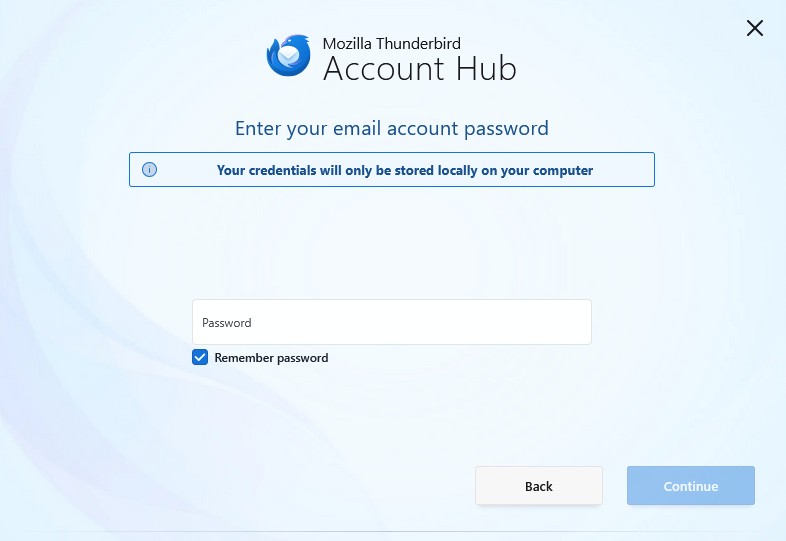
Type in your password and click Continue.
7. You will be presented with the following screen
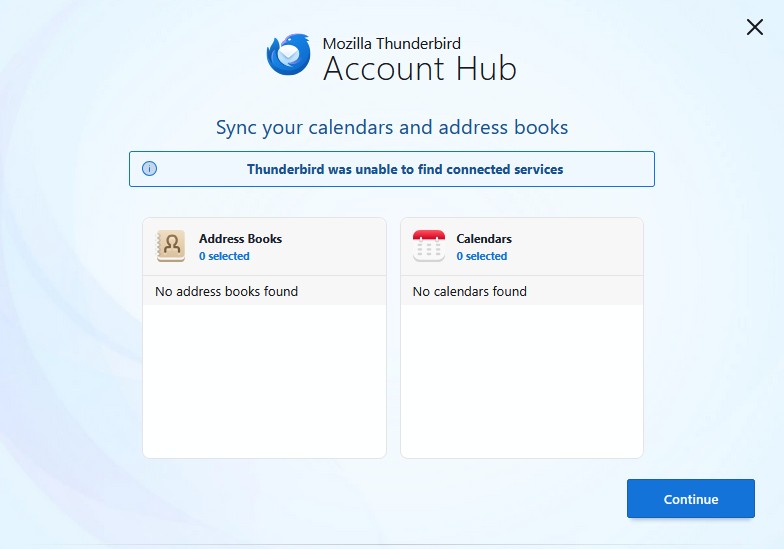
Here you can sync your Address Books and Calendars if available.
8. Click Continue and next click Finish and the account will be created.


