This article will guide you through adding a signature into your DDNS webmail. Both HTML and plaint text is supported and HTML allows for images to be embedded.
To get started login to the webmail facility at DDNS
- Click on Settings in the top right.
- Select Identities, which is the 3rd option in the first column on the left.
- This will give you a list of the identities created on this account. Typically there will only be one. Click on it.
- Scroll down and you will see a box for the Signature which supports HTML formatted text.
- Adjust signature and click save.
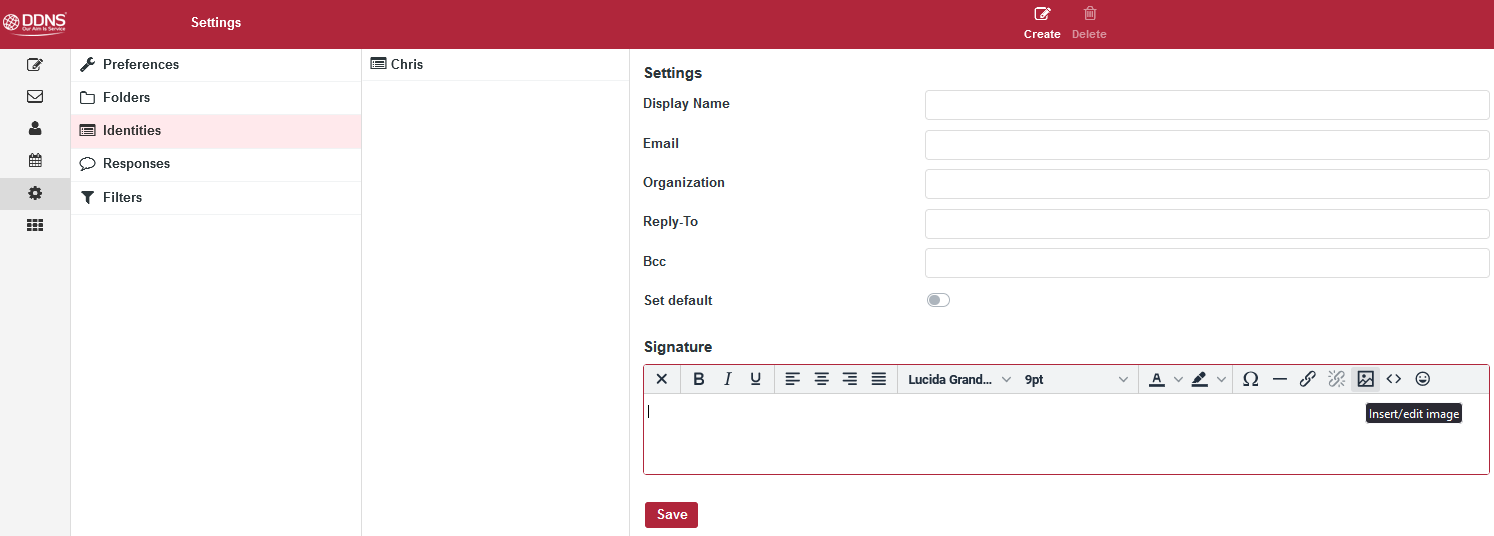
Note: Yes you can embed images into signatures, simply click Insert / Edit Image button which looks like a postage stamp in the toolbar above.
Now click the Upload "Source" icon to browse for files on your local computer.
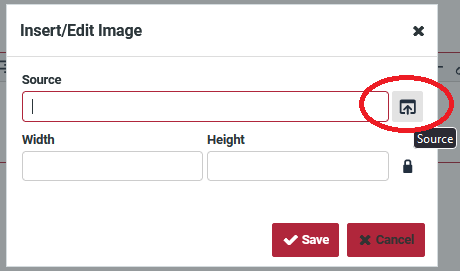
Click Add image and browse for your image on your local machine.
Double click on your image file and it will be uploaded to the server if its a compatible size and format.
Now a thumbnail of the image will appear on the webmail screen, click on it to select that image and the screen will change back to a prefilled source line and the image dimensions.
Click Save and the image will be inserted into your signature. You can change it as needed.


