You will need the following...
- Email Address
- Email Password
1. Open Mail, this can be found in the Applications Folder or by searching Mail from the Magnifying Glass in the top right corner of the screen
2. As shown below, you will need to choose which type of account to setup. Select Other Mail Account... and click Continue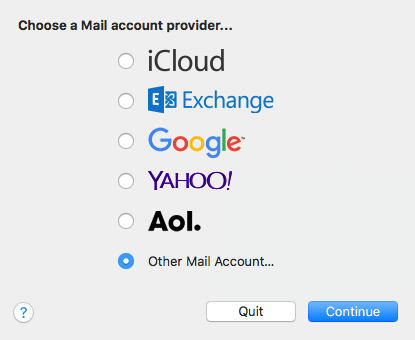
3. Next you will need to fill out the following listed below and then click Sign In
- Name: This is how your name appears when people receive email from you
- Email Address: e.g. youraddress@yourdomain.com
- Password
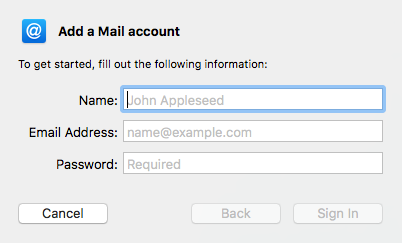
4. The Mail Server Info screen will be displayed next. Fill out the details listed below and click Sign In
- Email Address
- User Name: This is your email address (must be your full address e.g. user@example.com.au)
- Password
- Account Type: IMAP or POP
- Incoming Mail Server: mail.ddns.com.au
- Outgoing Mail: mail.ddns.com.au
5. Next you will see the screen below, click Done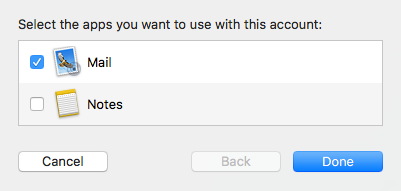
6. Done


