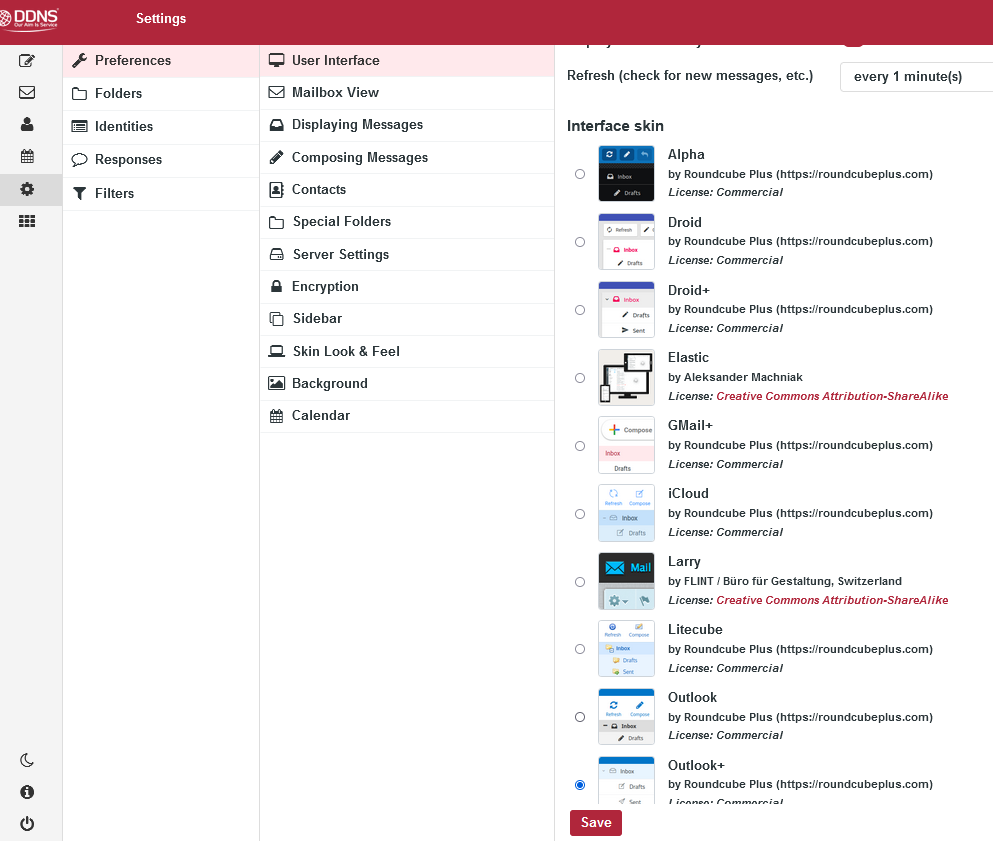We offer a number of different webmail interface skins (themes), many of which allow customisation including light and dark modes.
You can change the default interface skin by following these steps:
- Login to the webmail facility at DDNS
- Click on Settings in the top right.
- Select Preferences, which is the 1st option in the first column on the left.
- Select User Interface, which is the 1st option in the second column on the left.
- Scroll down to the interface skin section and click on the skin category (desktop, tablet or phone) that you would like to change.
- A new page will load with the a list of the currently available skins. Click on one to select it.
- Click Save and your selection will be applied as soon as you click back to the Mail tab.
Note: The Outlook+, Droid+ & GMail+ themes are designed to look good on mobile devices.