Your Microsoft Outlook mailbox grows as you create and receive items. To manage the space in your mailbox or on the mail server you are using, you can move old items that are important, but rarely used, to an archive location.
AutoArchive Settings (Outlook 2010 and newer)
-
Click the File tab
-
Click Options
-
Click Advanced
-
Under AutoArchive, click AutoArchive Settings
-
Select the Run AutoArchive every [number] days check box, and then specify how often to run AutoArchive. We recommend 1 day.
-
Select any other options that you want. You can choose to have old items deleted automatically at AutoArchive.
Notes
If you change the archive file listed under Move old items to, this new file will be used each time that AutoArchive runs.
Set the default folder options first, and then customise individual folder settings. Otherwise, you may unintentionally change the default settings.
For more information about AutoArchive settings, see AutoArchive settings explained.
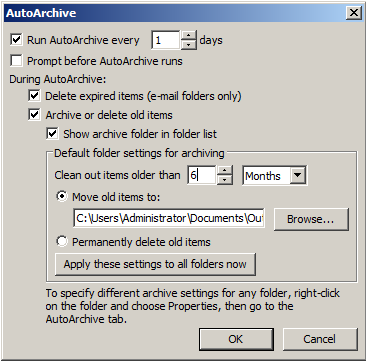
Change The AutoArchive Settings For An Individual Folder
-
In the folder list in the Navigation Pane, right-click the folder that you want to change, and then click Properties on the shortcut menu.
-
On the AutoArchive tab, select the options that you want.


