This article describes how to manually back up your website and database via the hosting control panel.
To create a manual backup of your website, database and or email;
- Login to your hosting account on our website at DDNS in top right.
- Click on Products / Services tab on the left-hand side
- Click View next to the account you wish to manage.
- Click Login To Plesk.
- Click on Backup Manager on the right.
From here you can make a backup of your website immediately and also schedule regular backups should you wish to do so.
To create a backup immediately, click Back Up and then select Backup: Domain Configuration And Content and from the drop down box select which content you want included. When you click OK, the backup will begin. The time taken will depend on how much content is to be backed up.
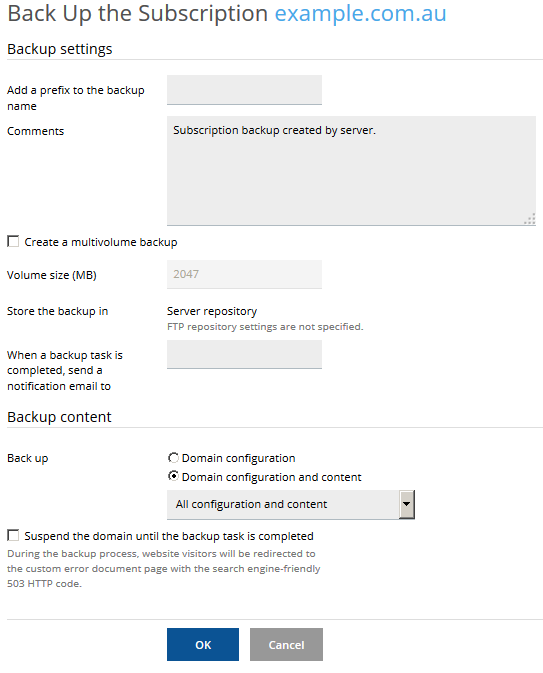
Video tutorials are also available from the help area on your Plesk hosting account.
Scheduled Backup Settings
More Actions -> Schedule Backup Settings
Here you can configure regular backups of your website, database(s) and email. For most back ups, all configuration and content is the way to go. However, if you have a lot of emails saved on the server, you may want to exclude email content to reduce the size of your backup. If you have a dynamic website with a database, you may want to select the option to suspend the website during the backup process to ensure the backup is complete. Otherwise you may find the database content and corresponding website files do not match in *some* instances, as entries were made after the files were saved but before the database was backed up. For static websites this is not required.
Backups count towards your account resource usage. You can have as many backups as you like but please take care to keep an eye on how much space your backups are consuming, especially when you are scheduling backups on a regular basis. It is highly recommended you set the "Maximum number of backups in repository" to a sensible number, based on the size of your website backup to avoid problems.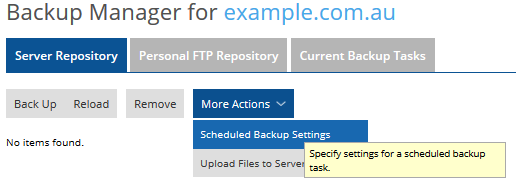
Restoring A Backup
To restore a backup, click on it under the Server Repository heading and you will be asked what you wish to restore. You can select All Objects (entire system) or individual components, and then use the Type Of Object To Restore drop down menu to select items such as a single file or mail box.
Site - This is all components associated with the virtual host(s) selected.
DNS - restore the zone information.
Database - select any database that was backed up.
Email - restore some or all of the mail boxes, settings, password and or mailbox content.
Site Files - you can select some or all of the website files to restore that were backed up from the webspace root.
Note: At present you can only restore items from one object type at a time. This should be improved in future releases, but no ETA is currently available.
Are The Backups Portable?
Server backups can be restored on any server running the same generation of Plesk. The same goes for website backups you upload. It's possible to restore old backups on newer servers, though sometimes you may need assistance where a backup needs to be upgraded. Transfer of backups to other control panels like CPanel is possible, but we don't provide support for this.
Disaster Backups
If you have lost your website and don't have a backup, all may not be lost. We make nightly backups of all our servers and this data is stored for up to 30 days. We may be able to recover user data on request, though there is an admin fee for this as the backups are geared for restoring whole servers and not individual sites. This service is provided on a best effort basis and we will not guarantee we have a copy of every file, though the chances are usually very good. Please contact support@ddns.com.au should you require this service.


