I Would Like To Set Up WordPress, How can I access the Wordpress Toolkit?
WordPress Toolkit is a feature-rich management interface that allows anyone to install, update, configure, clone and manage WordPress websites.
Follow these steps to log into your hosting control panel.
1. Login to your Client Area
2. Select Products / Services
3. Select View for the hosting account you wish to access your WordPress toolkit on.
4. Click Manage / Login to Plesk This will log you into your plesk hosting control panel.
5. Once you are logged in, you will be taken to your plesk home page which contains tools to perform many common hosting tasks.
6. On the right side menu click on WordPress.
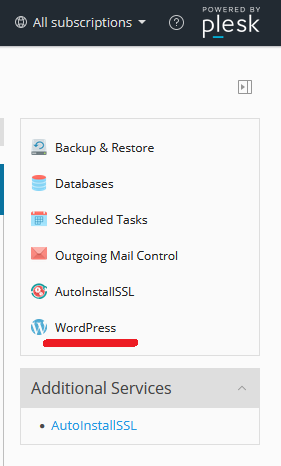
7. If you have more than one site, a popup will appear asking you to select which site you would like to access the WordPress Toolkit on. Select the site you wish.
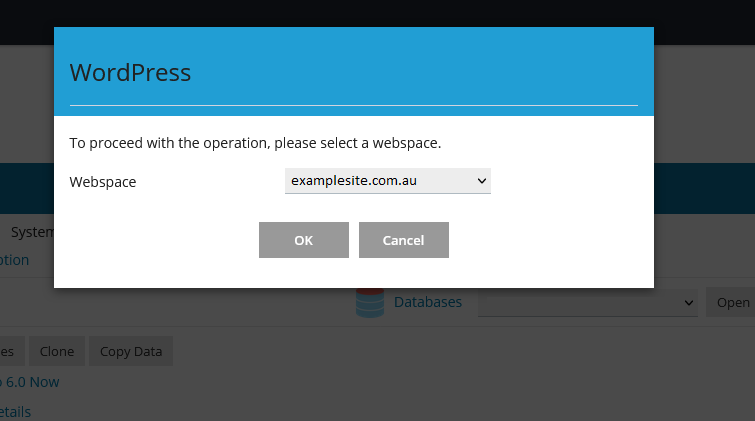
When you initially enter the WordPress toolkit, you will be in the Installations section of the site.
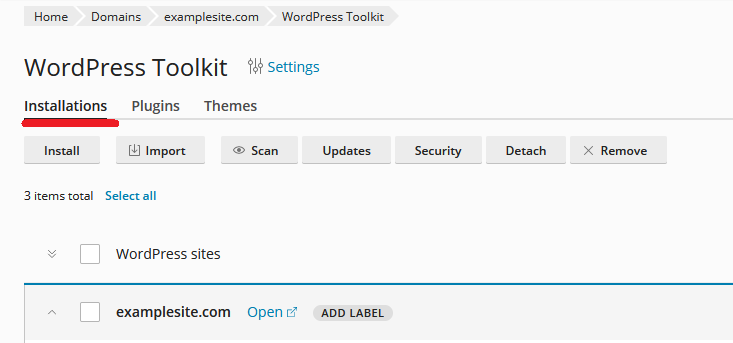
This area allows you to see your current WordPress installs. It also gives you a host of options, such as:
Install: Allows you to install a new Wordpress site.
Import: Import an existing WordPress site hosted elsewhere.
Scan: Scan the filesystem for WordPress installations.
Updates: Check updates for selected or all wordpress sites.
Security: Check security of selected or all wordpress sites.
Detach: Detach the selected WordPress site.
Remove: Delete the selected WordPress site.
The next section of the WordPress Toolkit expanded options is the Plugins subsection.
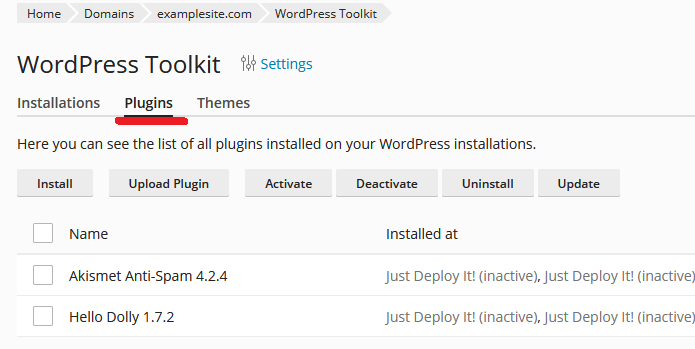
This area will list all installed plugins on your WordPress installations. It also gives you a host of options, such as:
Install: Install a new WordPress plugin.
Upload Plugin: Upload a plugin from your local computer, or those not available in the wordpress.org catalog.
Activate: Activate selected plugin(s).
Deactivate: Deactivate selected plugin(s).
Uninstall: Uninstall selected plugin(s).
Update: Update selected plugin(s).
The next section of the Wordpress Toolkit expanded options is the Themes subsection.
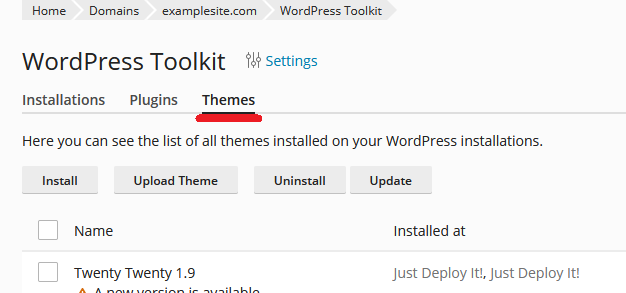
This area will list all installed plugins on your Wordpress installations. It also gives you a host of options, such as:
Install: Install a new Wordpress theme.
Upload Theme: Upload theme from your local computer.
Uninstall: Uninstall selected theme(s).
Update: Update selected theme(s).


