This article describes how to import / export a database from MySQL via the built in webadmin (Phpmyadmin) facility in your hosting control panel.
Locating Databases On Your Account
1. Login to your hosting account on our website at DDNS
2. Click on the Products / Services tab on the left-hand side
3. Click View next to the account you wish to manage
4. Click Login To Plesk
5. Click on the Websites & Domains tab
6. Click on the Databases on the right
Here you will find all the functions associated with your database
Adding A New Database
Click the Add New Database button up the top.
Tip: If you hold your mouse over the button it will tell you how many databases you can create and how many you have spare. If you do not have any spare databases, you can order another one in your account (on the page where you clicked View next to your account. Once ordered and paid, the resources are available imediately.)
When you create a database you must assign it a Database name. Please make sure it's something that is easily recognisable and associated with your account/domain. Next, you need to assign at least one database user and password for access. Once this is done the Web Admin icon will appear at the top of the page.
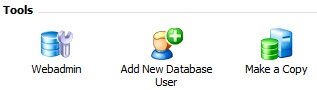
Importing Data Into Your MySQL Database
To import your mysql dump, click on the Webadmin icon and then click on the 'Import' tab. You can then import a file. It can be an uncompressed .sql file or compressed with the .zip or gzip formats, in which case the system will uncompress it automatically.
Import Limitations: At the time of writing, 256MB is the maximum size of an sql script that can be imported (after it's uncompressed). If you try to import a larger backup, the webadmin will give an error 'file not found'. If this occurs, breaking the import into several pieces will work. Alternatively, you can upload the dump to your website via FTP and open a support ticket. Request that the database is imported for you, making sure to tell them where the uploaded content is and make sure you state exactly which database to import the dump into. It must be a database that exists in your account. If the database has existing content, be aware that it will be wiped, so if you want a copy be sure you take it before requesting us to import your database.
Exporting MySQL Databases
To export a database, click on the name of the database you want to export. If you're not in the database administration area, see 'Locating databases on your account' above. Click on the export tab. Typically a quick export will be sufficient. This will export all database content in an uncompressed format. For larger databases, you may need to export the database in chunks where it's over 256MB in size before compression.


