This article outlines how to move to Document Root of your website.
What Is The Document Root?
The document root is a directory (a folder) that is located inside your hosting account and is designated for holding web pages. When someone accesses your website, this is the folder they will be loading web pages from. By default it is defined as the "httpdocs" folder, but if you have multiple domains or sub-domains they may each have a different document root inside your hosting account.
A Word Of Warning
Before proceeding, be aware this is an advanced function and is not required for 99% of website or application deployments. If you do choose to move the document root, the folder you move it to must have content, or more specifically an index page. If it does not, you will get a forbidden message in your browser until you load content. Also, if you define a document root that does not exist or you remove the folder containing the document root, you will get an internal server error until you define one. The "error_logs" available in your control panel may also prove helpful in tracking down the mistake.
Moving The Document Root
1. Login to your hosting account on our website at DDNS
2. Click on the Products / Services on the left-hand side
3. Click View next to the account you wish to manage
4. Click Login To Plesk
5. Click on the Websites & Domains tab
Note: If you have not already done so, create the new Document Root folder in the clients account, e.g. /httpdocs/web. You can use the File Manager built into the control panel if needed. If you have already uploaded your website contents, you have already completed this step.
6. Scroll down and look for your site or sub-domain you want to adjust and click Hosting Settings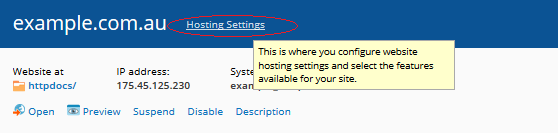
7. This will load the Hosting Settings for example.com.au page. There is a dialogue box here where you can adjust the Document Root. Set it to the desired folder, e.g. "httpdocs/web".
8. Once you click OK, your settings will be saved and you will be taken back to the main Websites & Domains page. It may then take up to 15 minutes for the changes to take effect.


