This article explains how to password protect a directory in your website hosting account, or reset the password if you have forgotten it. This can be done to secure important information such as the detailed web statistics generated for your account, or to temporarily block access to your entire website while it's under development.
To protect a folder and its content, you can use the password protect feature found in the hosting control panel.
1. Login to your hosting account on our website at DDNS
2. Click on the Products / Services on the left-hand side
3. Click View next to the account you want to manage
4. Click Login To Plesk
Note: If you have more than one subscription in your account, select it from the drop down box in the top middle of the screen, just below where it says "logged in as..."
5. Click on the Websites & Domains tab
6. Scroll down and look for your site or sub-domain and click Show More to reveal the hidden menu
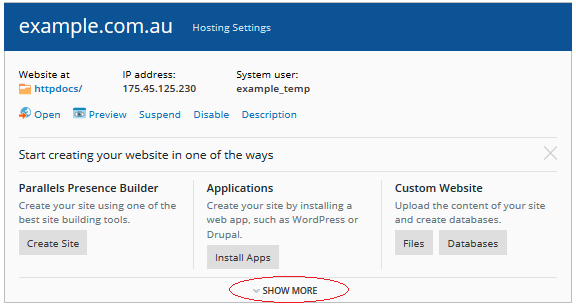
7. Click on Password-Protected Directories.
8. If you have more than one domain or sub-domain in this account, you will be asked to select the one you are working with (only relevant if you have sub-domains configured).
Here you will see a list of any folder(s) that are currently password protected. Typically you will see only one protected folder called /plesk-stat. This is created by default to protect your web stats.
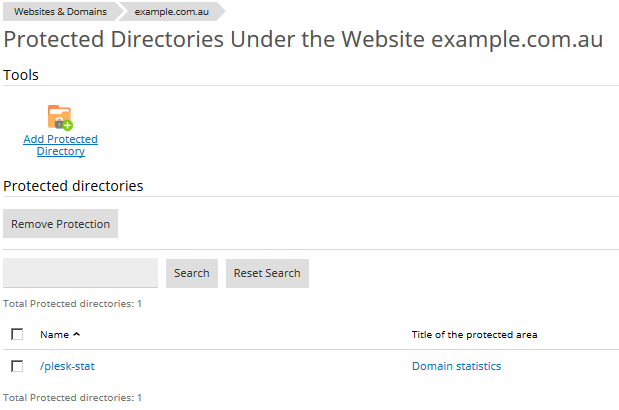
To Password Protect A New Folder
Click Add Protected Directory and enter the folder name. It's case sensitive and must be inside the document root, which is httpdocs by default.
You will now be able to Add A New User or alternatively click on an existing user to update the password for it.
Notes
Once you have saved your changes the folder will be protected within 15 minutes.
It will only challenge you once per session, typically this will last until you close the web browser.
You can have multiple users and protect as many directories as you like.
To Reset The Password Of An Existing Folder
Click on the Protected Directory and then you can either create an additional username and password to access the directory, or click on an existing user and you will be able to nominate a new password.


